

How To Scan And Remove Malware On Android
With tons of apps and files having access to your Android phone, Malware removal for Android is of utmost importance. Here are some easy ways through which you can scan and remove malware from your device.
Android is the most popular and widely used operating system in the world. If you or your friend has a smartphone, chances are that one or both of you has an Android device. Despite being a robust and powerful operating system, dangers like malware can still attack your Android device. It is advisable to take rightful measures for malware removal for Android which can help you secure your device in time.
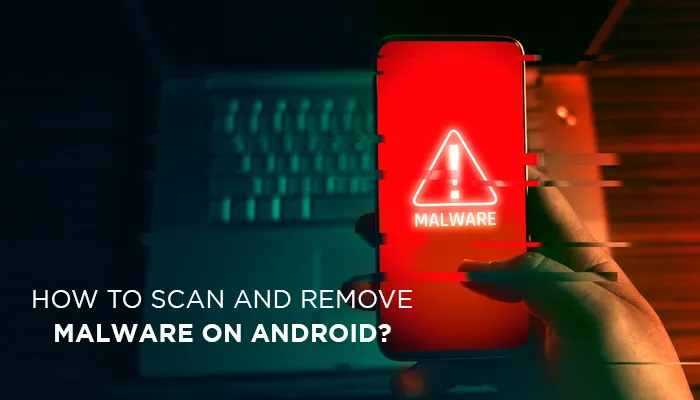
What can Malware Do on An Android Device?
Malware can steal critical and personal information from your Android device like contacts, location history, passwords and more. It can even order your device to send chargeable SMSs or download malicious apps and adware. Malware is often used by hackers to lock Android devices or to encrypt data.
How to Perform Malware Removal for Android?
There are several ways and means using which you can deal with Android malware. Here, we shall talk about two ways for malware removal for Android which will ensure that no malware is able to surpass your Android device.
To secure your device against Malware you could either
● Use a free malware removal app (recommended) or
● Manually take steps to remove malware from your device
The former is recommended because free anti-malware for Android intelligently and deeply scan your device for Malware while keeping your other files safe.
🡪 Applications for Removing Malware on Android
Here is a list of some of the best free anti-malware for Android
1. Systweak Anti-Malware
It is an advanced free malware removal app specifically aimed at protecting your Android device against malware and other files that may be ruining your device’s performance. It has a clean, simple and intuitive interface. It’s smart and prudent algorithm automatically scans your device for any malicious content and removes it.
The features mentioned below put Systweak Anti-Malware in the list of best anti-malware for Android available in the market –
● The application offers to scan and uninstall any malicious or danger posing apps in one click.
● Its database of Antivirus is updated with information on various kinds of adware, trojans, spyware and other kinds of viruses and malicious content. It therefore, comprehensively and deeply scans your device and tracks any file or application that may match the malware criteria from its database.
● It also gives you the option of scheduling your scan either daily or weekly on a regular basis.
● The app even protects against malicious phishing websites that can pose a threat to your personal information while you are surfing the web.
● It gives you the option of whitelisting the apps that you trust.
Since, it’s a lightweight app that deeply scans your device for all kinds of viruses, it even boosts the performance of your device.
2. Avast Antivirus
Avast has globally been acclaimed for the way it provides security to computers against viruses. Its performance in that regard is no different when it comes to Android smartphones as well. The free malware removal app alerts you as soon as your device is infected with adware-infected apps or spyware.
The main screen consists of the scan button and four different tiles that lay down options as –
● Killing apps in the background and boosting RAM
● Displaying the current storage space and freeing up unnecessary junk
● Checking Wi-fi and internet connection for any network or router issues
● Letting you access internet anonymously using VPN protection
The app also includes premium features such as the ones mentioned below –
● Removal of unwanted and intrusive apps from the antivirus’s interface
● App locker that lets you lock your apps using PIN
● Capture the photos of the user secretly in case your phone is in the wrong hands.
● Quick customer support directly from the app itself so that all your queries can be resolved promptly
3. Norton Mobile Security
There is a reason why Norton mobile security is touted as one of the most advanced anti-malware protection available. Norton mobile security is known for conducting a deep scan for any malware threats that could possibly harm your computer. Here is how it covers several fronts –
● Much before you install an app, Norton checks the app for any privacy threats, high data and battery usage
● You needn’t worry about the dangers of surfing the web on a public Wi-Fi as this free malware removal app would promptly warn you if it suspects an unknown party spying on you
● It has a ransomware protection that detects and stops any ongoing ransomware attacks on your device
● If you have listed your device as stolen, the hidden web cam would immediately take a snap of the person
🡪 Ways of removing Malware Manually from Android
Here’s how you can perform a manual malware removal for Android –
1. Start Your Device in The Safe Mode
Safe mode makes it easy for you to perform any troubleshooting problems on your Android. It shuts down all the third-party apps that might normally pop-up as soon as the device is switched on. For running device in safe mode press the power button for a few seconds and then further press the power off button for a few seconds, you will then be prompted to enter the safe mode.
2. Uninstall Any Suspicious Apps or Files
It could be a possibility that you have recently installed a malicious app (even if it is from the Google Play Store). If the problem has surfaced quite recently, you might consider uninstalling the recent apps from the settings. If you know the culprit file, select that particular file and immediately hit the delete button.
This might not ensure you of complete malware removal but at least some amount of damage can be stopped.
3. Clear the Cache
After you have gotten rid of all the malicious apps and once you are in the safe mode, the next step that could be helpful is clearing all the unnecessary cache. This would further remove any residual malware elements in your device.
There are some excellent cache cleaners that don’t just clean the cache from your device but even boost your device’s RAM too.
You can clear cache preferably by going through the following path -
● When you wish to clear the complete cache of your device
Settings > Storage > Cached Data
● When you wish to clear cache on the app level
Settings > App manager > Go to the particular app > Clear cache
4. Factory Reset Your Device
This should be your last resort, when you see that nothing else has worked for you. Factory reset options clears everything on your phone but it would at least give you a clean phone which does not have any malware in it. For this follow the path as mentioned below –
Settings > Backup & Reset > Factory Data Reset > Tap on Reset Phone
To Sum Up
Apart from the outer cleaning, it is of utmost importance that you also clean your phone from the inside too which is why Malware removal for Android is necessary. You could either opt for a Free anti-malware for Android like Systweak Anti-Malware or you can choose to manually remove malware from your device by following the steps and ways mentioned above. Out of both the ways, installing best anti-malware for Android will always prove to be your best bet.





![Mobile App Development Companies in Dubai, UAE [Top 10 Updated Lists!]](https://images.yourstory.com/cs/1/b8163a30ebe611e8956a0139f6609d68/way2smile1-1628234598420.jpg?mode=crop&crop=faces&ar=1%3A1&format=auto&w=1920&q=75)
